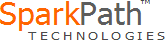Licensed version
Download and installation instructions
If you are upgrading from version 1x or have lost your version 2 license key, please email us at before installing.
If SP Debugger for SQR is currently running, close it before performing the installation procedure.
You must be logged on as the Administrator for your computer or have the security access necessary to install software. You can install this version over any previous versions.
It is not necessary to uninstall the old version. For performance reasons and to minimize network traffic, this program should be installed on your own computer's local hard drive (C:)
or on a remote-access or Citrix server, not on a shared network drive.
You can install using an .EXE version or an .MSI version. The .MSI is recommended if you already have the required Microsoft .NET Framework (which you probably do).
Sometimes a virus scanner will reject an .EXE but will allow the equivalent .MSI.
Click here to download .MSI (recommended)
Click here to download .EXE
Only one of these is needed.
Run the installation program directly from this link, or save it to your computer and run it later.
This version requires the Microsoft .NET Framework version 2.0 or 3.5. You probably already have the Framework as it is a standard part of most current versions of Windows.
The installation program (.EXE version only) will check for it. If you do not have it, the installation will prompt you to download and install it ("dotnetfx" or similar, depending on version)
for free from the Microsoft site.
Troubleshooting Guide (opens in a new window)
Security problems?
If security or network access issues are preventing you from downloading or running the installation program, here are some things you can try.
NOTE: Before doing any of these things, be sure that you won't run afoul of any formal or unwritten company policies! If in doubt,
request assistance from your IT Department.
Click here to download and save an alternate version, install.ms_. After the download completes, rename the file as "install.msi" and then run it to begin the installation.
If you are not an Administrator on your computer, in a pinch you can install this program anywhere on your C: drive. It does not need to go into Program Files. However,
note that a program not located under Program Files may be treated as suspicious by certain virus scanners.
|
|
Version updates
Version 2.0.6 2 July 2014
- An SQR variable name ending in a comma would cause an error in the debugger. Names containing commas will now be flagged and explained by Code Alerts.
- A "Troubleshooting" option was added to the Help menu.
- Scrolling to the end of the SQR program also scrolled to the right, so that if the program contained a long line, the last few lines would scroll out of view.
- The Recent Configuration Files list was case-sensitive and could contain duplicates.
- Procedure names starting with numbers were highlighted as constants and should not be. This also affects generation of the Structure Chart.
- If an SQR procedure is undefined, clicking the Structure Chart button caused an error.
- Explanations of the following error conditions were added: COMMIT during a SELECT loop (ODBC and MS SQL Server); BEGIN/END mismatches in the SQR program.
Version 2.0.5 12 September 2013
- New: You can specify setup code to be inserted automatically at the top of every SQR you run. This can be used, for example, to set the default database schema name. See Tools | Options.
- New: A simple tutorial is included with this release.
- The Debug window appears maximized the first time; after that, it will appear in the position and size last used (instead of being always maximized).
- The value of #SQL-COUNT was not preserved when the COMMIT button is clicked.
- An extra scrollbar appeared when the monitor is set to 120 DPI or 125%.
- The debugger allowed a breakpoint on a line in a DEBUG-OFF section.
- A blank line in an SQD file caused it not to load; debugger reports that the file was not found, and the user also could not load it using Open.
- The Setup Wizard cleared the NT Authentication checkbox.
- An array should not appear when clicked if the SQR is not running.
- Help | About | Refer Program to a Friend was not working.
Version 2.0.4 27 July 2011
- SQR's error message that is issued when a program is too large is different at SQR releases 8+, and the debugger did not detect it. (Note that PeopleSoft 8 actually uses SQR version 6, and that version is not affected.)
- If a substitution variable defined as empty was followed immediately by another substitution variable, the second one was not resolved.
- If the SQR issued warnings and then later encountered a runtime error, and the error box contained over 100 lines, an exception occurred in the debugger.
- Char(12) in an SQR comment (which might be used to create page breaks in a printed SQR source code listing) caused problems with stepping and searches.
Version 2.0.3 23 January 2011
- New: A !DEBUG-BREAK comment line will automatically place a breakpoint on the next executable statement each time you run your program under the debugger. This can be useful if for example your programs include standardized startup code that you normally skip. Note that since this is done before the compile of your program, the "next executable statement" is the next statement in physical sequence within your program (reading the code from top to bottom), not the next one in logical execution order.
- New: !DEBUG-OFF sections are now marked with an "x" in the left margin for easy identification.
- New: The database name is now included on the title bar of the debugger panel.
- If a program contained either POSITION or NEW-REPORT and also either BEGIN-HEADING or BEGIN-FOOTING, various issues sometimes occurred, including errors or missed breakpoints.
- Unhandled SQL errors were not trapped by the debugger if the BEGIN-SQL or BEGIN-SELECT line contained a comment.
- When all code up to the first INPUT statement was masked out by !DEBUG-OFF, an error occurred.
- If !DEBUG-OFF (or ON) was followed on the same line by additional comments, it was not recognized.
- Code Alerts did not know that a variable was marked for output if the BEGIN-PROCEDURE statement used the same variable twice, as in ($X, :$X).
- When a program was auto-stepped and then paused, the status at the bottom of the screen remained at "Waiting for SQR to pause".
Version 2.0.2 15 December 2010
- The value of #END-FILE was not always reported correctly
- In POSITION (+#X), #X was not recognized as a variable
- When a SELECT block line is a column or SQL (e.g., SELECT... or CASE...) it was sometimes interpreted as SQR code instead
- ##TABLE was picked up as a variable in LOAD-LOOKUP
Version 2.0.1 29 October 2010
- New: Panes can be removed and restored without detaching, using a Close icon or the View menu
- New: The array display grid can be expanded by the size of an EXTENT (Oracle/Hyperion SQR 8+)
- IF #X!=#Y (with no spaces around the operator) was not interpreted correctly
- Text after END-PROCEDURE, END-PROGRAM, END-REPORT was not interpreted correctly as a comment
Version 2.0.0
This is a major release that includes the following improvements and new features:
- Local database variables (&vars) now available for inspection
- More complete syntax highlighting—configurable
- Faster parse times, reducing the time spent in the "loading" step
- Smaller footprint, with the debugger generating less overhead code; this will allow the debugger to run certain programs that were previously too large
- Character values up to SQR's maximum string size supported
- Higher capacity for variable watches, with less overhead
- SQR return codes are reported when the program ends
- Include levels are highlighted
- LOCAL procedure code is highlighted
- The debugger automatically sets the maximum limits for certain parameters, such as PROGLINEPARMS
- The debugger catches unhandled runtime SQL errors and keeps the program running so that you can inspect variables
- Autostepping speed can be changed
- A new Setup Wizard helps with initial configuration
- The Profiler displays results every few seconds; no need to pause the program to see results
- Expanded "Find" dialog
- "Save code as..." will save the code in a form that can be run directly
- The generated SQR command line can be viewed
- Recent configuration files are listed
- New "edit" button for each file and "open" button for each folder on the configuration panel
- When a program is run under the debugger and the user selects the option to view output after the run, the debugger will use Adobe Reader or a browser instead of the SQR viewer if possible
- Optionally saves separate log files by program name
Versions 1 - 1.6.8
These versions are no longer supported. All customers should upgrade by following the instructions on this page. There is no cost to upgrade.
|