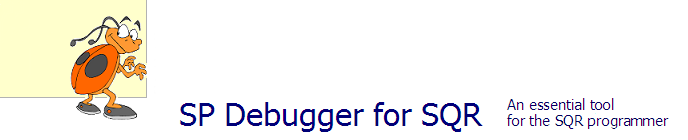
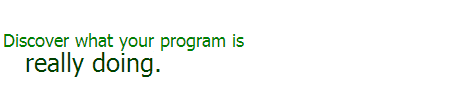
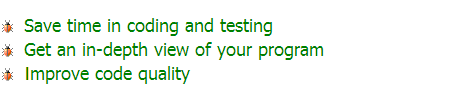

|
|||||||||||
|
TRY IT FREE FOR 30 DAYS
Full version • Quick installation • No spamDownload now |
|||||||||||

|
|
||||||||||
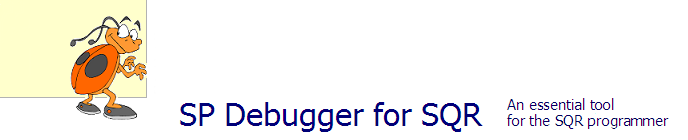
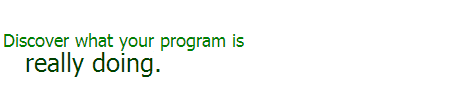
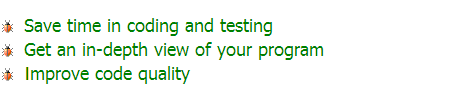

|
|||||||||||
|
TRY IT FREE FOR 30 DAYS
Full version • Quick installation • No spamDownload now |
|||||||||||

|
|
||||||||||